The Publication Archives (The Lantern, Makio and Alumni Magazine) and Our Choking Times newspaper are now on Veridian!
To help you make the most of the new features (and find some of your old favorites) we’ve put together this blog to walk you through the new look. Click on any of the images to enlarge them.
Home page features:
From the home page, you can choose to search or browse the issues depending on what you are trying to find. The “advanced” button allows you to limit your search to dates or other specifications.
Search results page:
After you search a term, you are taken to a page that looks like the image below. From there you can click on articles or limit your search further. Remember, you can always click on the “Help” button for more detailed directions.
Selecting an article:
When you select the article you want to see, you’re brought to a page that looks like this. You can clip the articles for future use or navigate to other search results.
Tips and Tricks
- If you want to download an issue, you will need to create an account on the site. Anyone can create an account.
- Any typed front is made searchable through Optical Character Recognition (OCR). The best way to make use of OCR is to search shorter phrases or single, unique words.
- If you are searching in the Makio (yearbook), it is most helpful to search by last name and then used the advanced search to narrow down the years. Many pages only list students by their last name.
- If you are searching The Lantern, Alumni magazine or Our Choking Times, it is most helpful to use Boolean searching for results. Here are some examples of the formatting: “woody” AND “football”; “woody” NOT “football”
As always, please feel free to contact us if you have any questions.


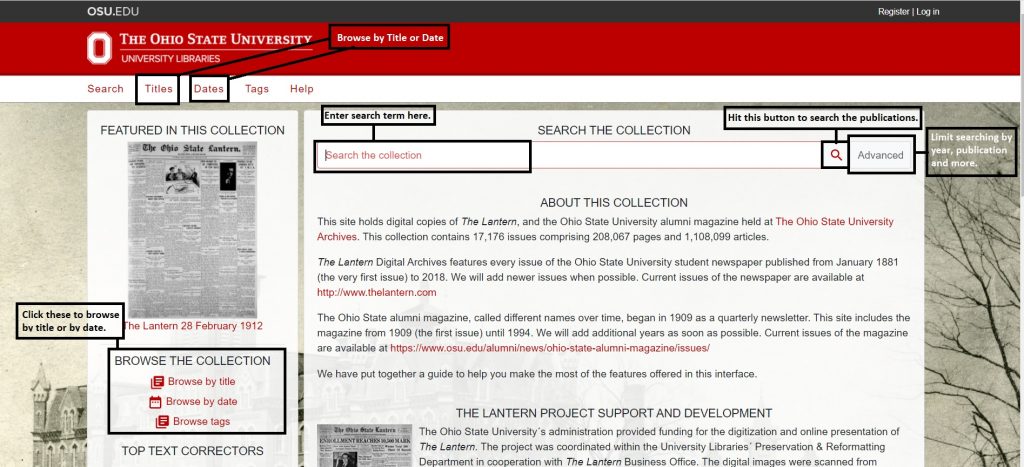
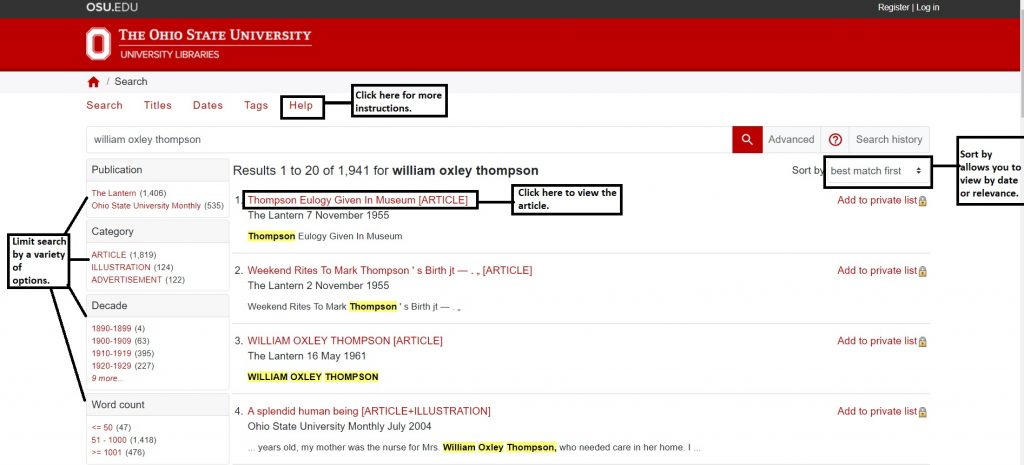
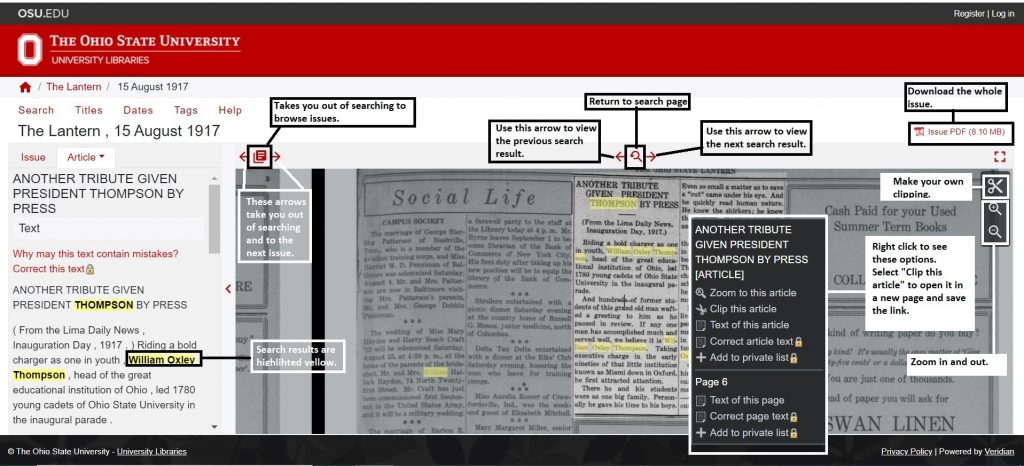

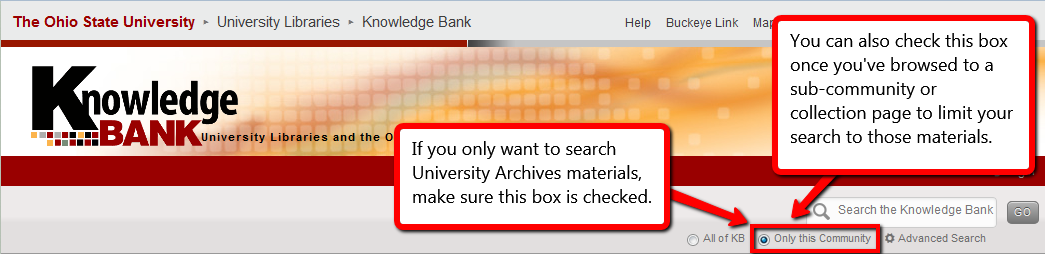

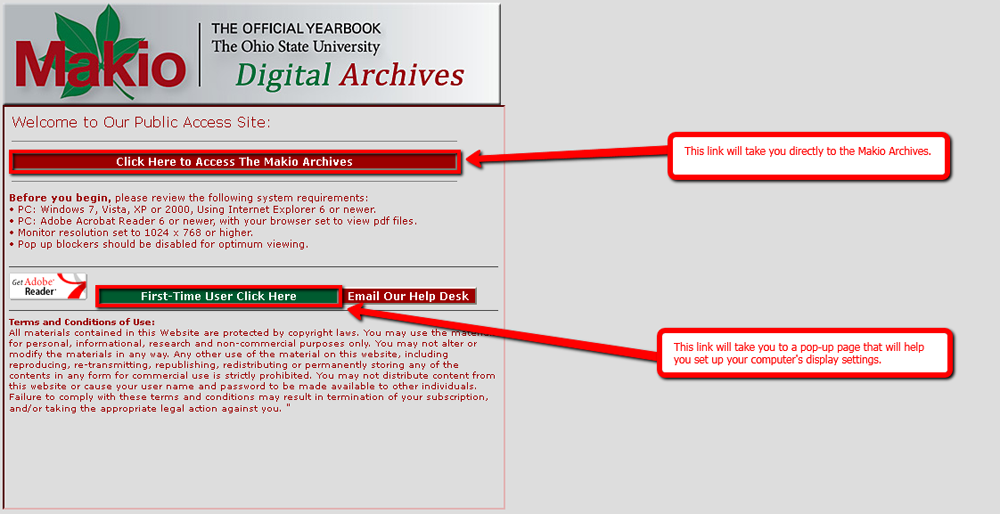
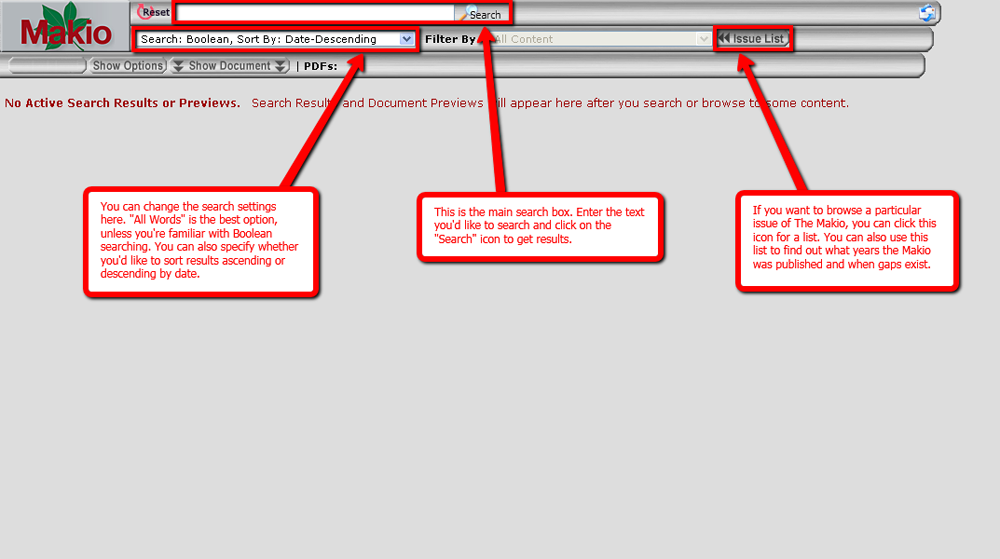
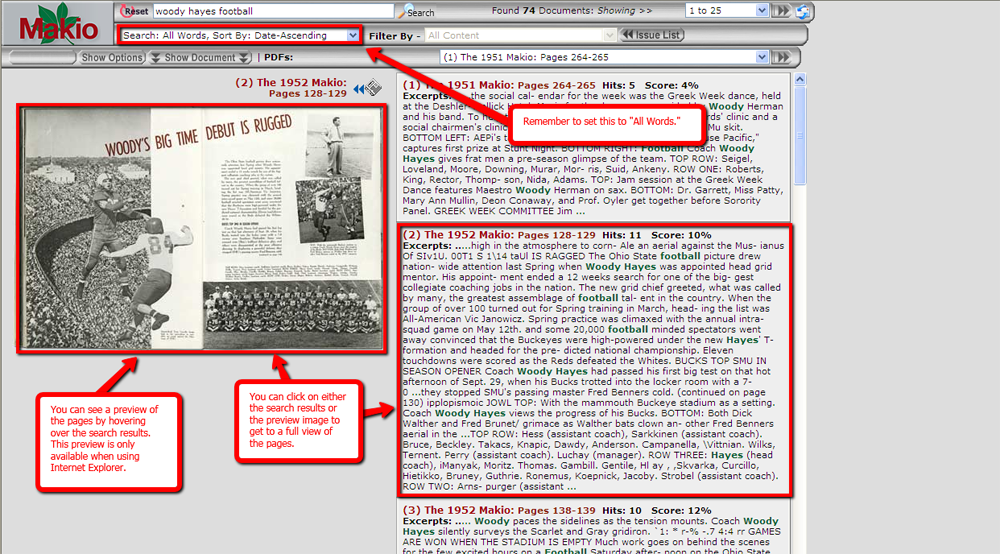
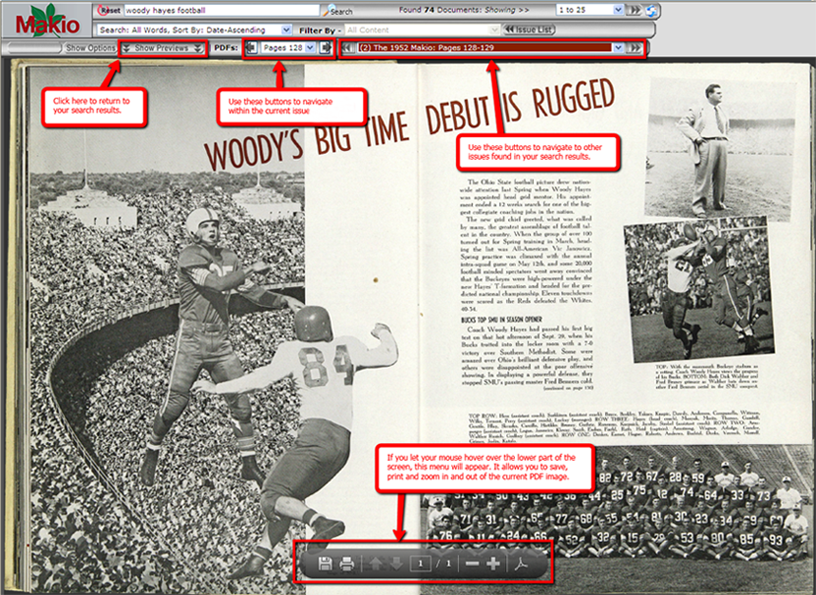
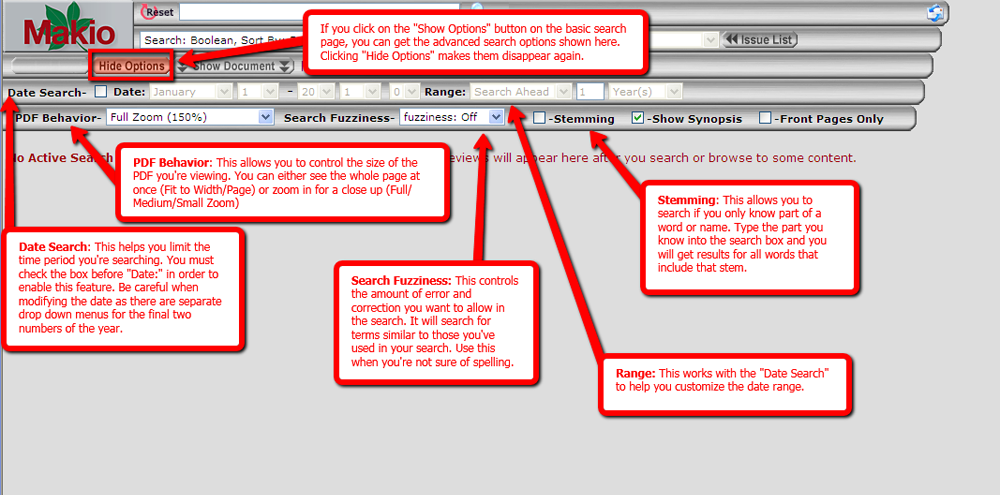

Recent Comments