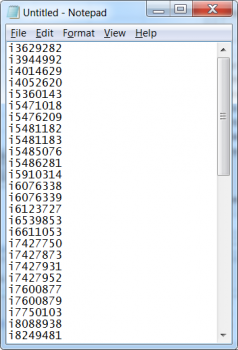The upgrade to Sierra 2.2 on May 5 added a new feature for Create Lists features: the ability to import record numbers into a review file. This feature can be useful in a number of ways.
For example, if working on an inventory project where you wish to verify that all available items in a collection are on the shelf.
- Create a review file using a query that will gather the desired collection.
- Export a list of item records, titles, authors and call numbers.
- After marking any items that were not found, save the item record numbers of missing titles to a text file.
- The text file is then imported into a review file.
- Using the Global Update function, you could then change the status and add any staff notes, if so desired.
Text File Contents
- Valid record numbers must begin with the record type tag, such as ‘b’ for bibliographic records.
- Create Lists recognizes record numbers with a character-length equal to the smallest record number on the system up to the largest record number on the system.
- NOTE: The check digit must be removed. To remove the check digit:
- In Excel, if for example the record number is in cell A1 enter the formula =LEFT(A1,LEN(A1)-1) in an empty cell
- Copy the formula for the entire list of record numbers
- Copy only the now shortened list column into a text file and save.
To import record numbers from a text file:
- Select Create Lists from the Function list.
- On the Review Files tab, select an empty review file by clicking its row or select a file to overwrite.
- Click Import Records. If you choose a review file that is not empty, the system warns that you will overwrite the existing file:
- Click Yes to open the Import Records dialog box and overwrite the file.
- Click No to return to the list of review files.
- Enter a name for the review file. The maximum length is 150 characters.
- From the Store Record Type drop-down list, select a record type to store.
- Click Choose File to open the Select File dialog box and specify the text file containing the record numbers you want to import. The record numbers from the text file appear in the multiline text box.
- Click Import to create the review file or click Cancel to close the dialog box without creating a review file.

Please let me know if you have any questions about this new feature!