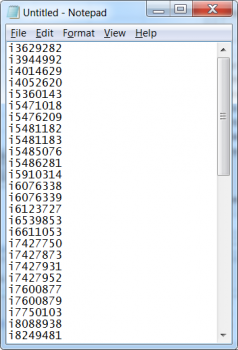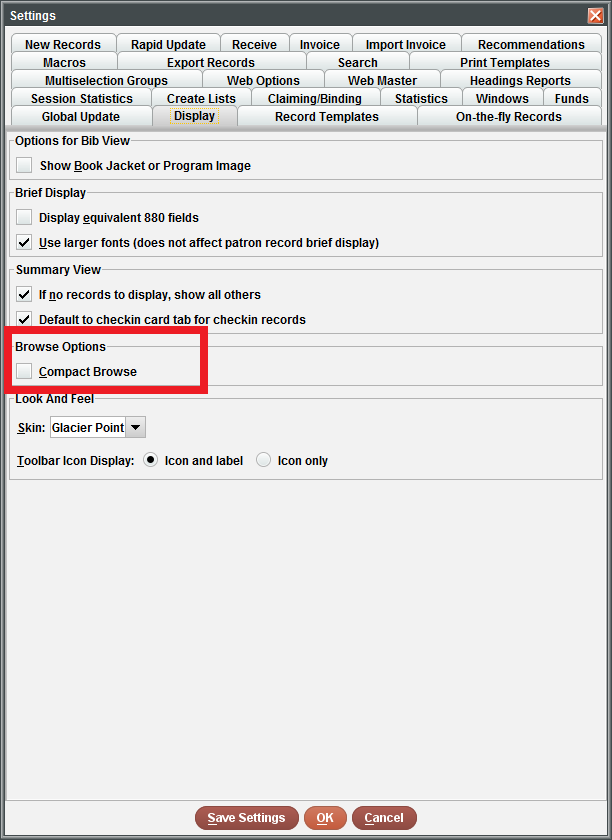The Cataloging, Process, Policy and Training Committee and the Discovery Services Management Working Group have approved the following new material types to be added to bibliographic records and the public-facing library catalog :
| Code | Image | Description |
|---|---|---|
| u | E-Book | |
| v | Online Journal | |
| l | Research Database | |
| b | OSU E-Thesis | |
| w | Online Video | |
| y | Online Audio Music | |
| x | Online Audio Non-Music | |
| q | Other Online Resource | |
| h | Microform |
These new material types align with those recently added to the OhioLINK Central Catalog and will better sync both catalogs.
To ensure accuracy, the new material types will be added incrementally. Online Video, Online Audio Music and Online Audio Non-Music are now available, and the remaining types will be added soon.
Example from library catalog:

Please contact Michelle Henley if you have any questions.