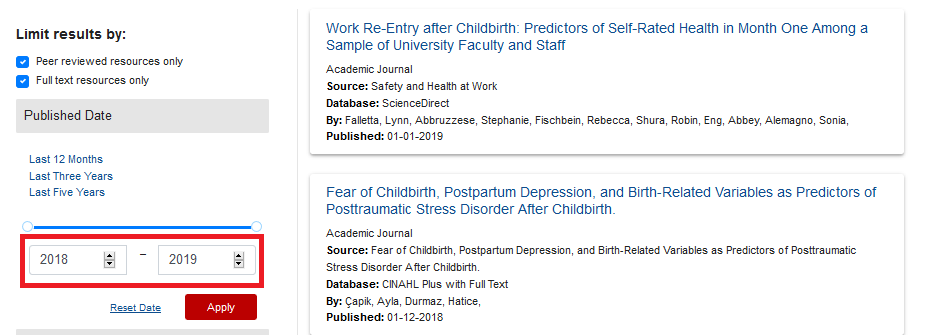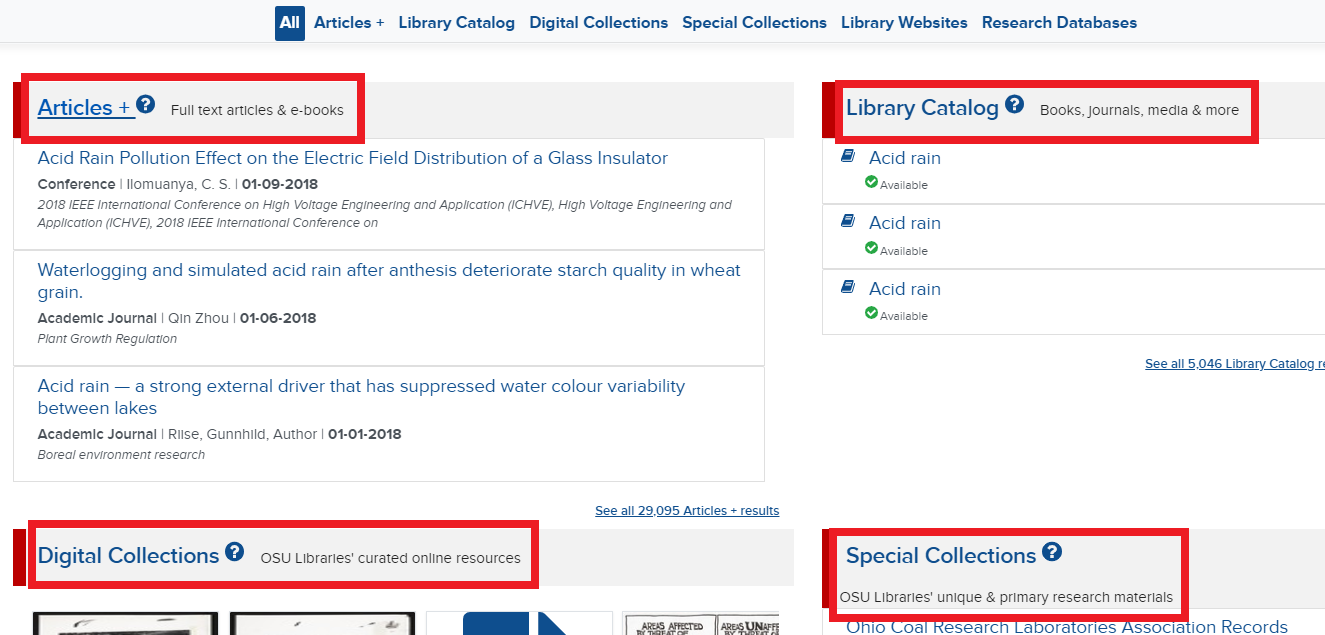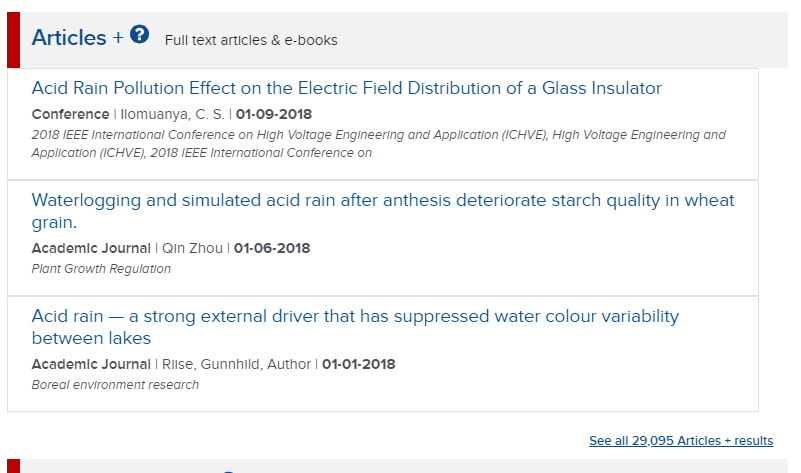As part of the Libraries ongoing incremental improvement of the Discover application, several new updates focusing on user onboarding will be put into production as part of the Tuesday, October 29th maintenance window.
Some highlights:
Newly added Quick Tour
Users who want more information about the type of results found in each bento category may wish to take a Quick Tour.

Click Quick Tour button to learn more about Discover application
Users can opt in to take a brief tour of the search box, and the different categories found in Discover: Articles+, Library Catalog, Libraries’ Websites, Digital Collections and Special Collections. They can opt out of the tour at any time by clicking “Skip” or clicking outside of the highlighted window.

Example: description of type of results found in Digital Collections
First Phase of Ever-Present Help Options
In the lower right side of the application, a floating Need Help? button will display, regardless of what part of Discover the user is searching.

‘Floating’ persistent Help button
In this first phase, if the user hovers over the Need Help? button, they will see four options. Users can browse the Ask Us (LibAnswers) page, start a live chat, send a query by email. or provide feedback. This is the first phase of user onboarding, just-in-time assistance. In future phases of this feature, we will be adding more detailed assistance for frequently asked questions.

Options for help currently available: browse the Ask Us (LibAnswers) page, start a chat, send an email, or provide feedback.
Relocation of More Search Tools
Usabilty testing found that the More Search tools sidebar was intrusive and confusing, often compared to sponsored ads found to the side in Google results. We have relocated the search tools menu option to the top of the application. When the user clicks on the option, it displays links to alternative search tools in a clean, three-column design.

The More Search Tools options for locating online resources, print materials, etc. are more noticable at the top of the application.
In addition to testing our users, many of these updates are a result of the valuable input from library employees. If you have any feedback to share about the Discover application, please contact us!