Please take note of the improvements coming to Discover during the Libraies’ IT maintenance window on the evening of Tuesday, March 19.
We have always known that it was important to clue users in to what type of results were displaying in each bento. The option to hover over the question mark graphic next to each label and view a description has been available. However, usability testing consistently demonstrated that users didn’t see the question mark as a call to action to hover over for them to get more information. In order to reduce cognitive load and clear up the confusion about what section would offer them the most appropriate results, we instead added a brief explainer next to each label.
Another issue that bubbled to the surface from usability testing was in our Digital Collection bento. The default image icon being used when a thumbnail wasn’t available was seen by users as a clue that viewing that result would lead to an image, such as photo. But often, because the result would point users to a pdf of a document, the default icon when there is not thumbnail to display is now a pdf document icon:
The Applications Development and Support team continue to make improvements to the Articles+ segment. The bento view results in Articles+ are currently arranged as scrolling tiles arranged horizontally. While this works well for the Digital Collections segment, it didn’t work as effectively for this more text-heavy segment.
The new design will revert to a simplified vertical list view, showing three results, with a prompt to view more.
To avoid confusion, the bento view is now also limited to peer-reviewed and full text results, just as it is in the focus view. (See the 2/21 blog post on Discover improvements for more information about this.)
And finally, to improve accessibility, we have improved the limiters that were displaying results in all lower-case text. Now, the capitalized results are easier to skim.


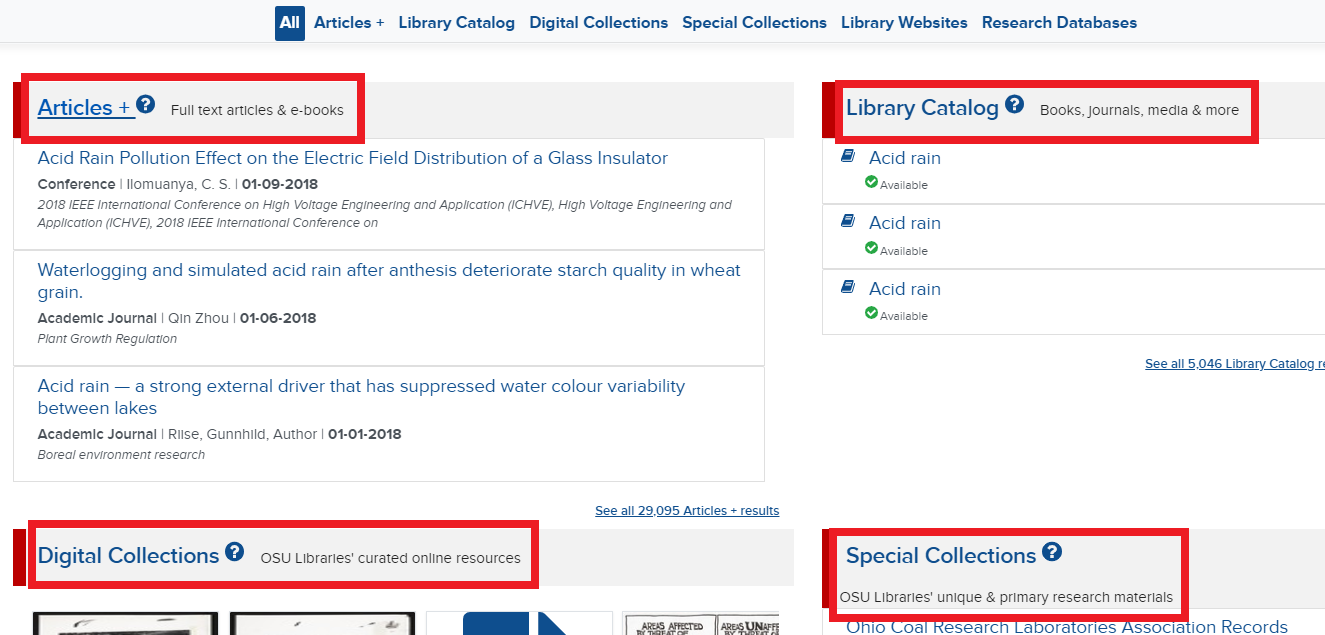

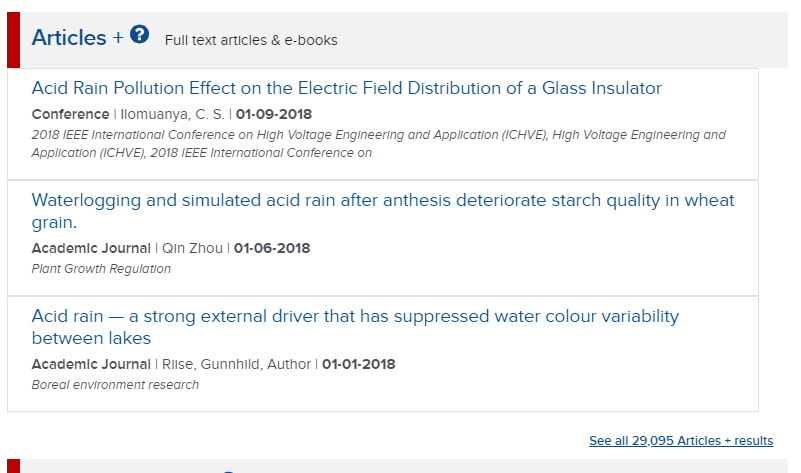
0 Comments
1 Pingback