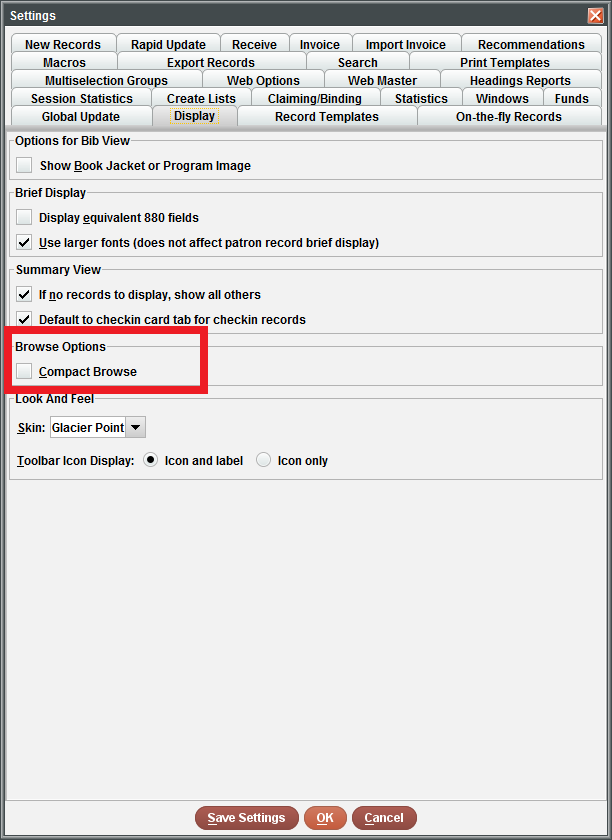Sierra offers two options for browsing through results: Expanded and Compact Browse. Which do you prefer?
Expanded Browse provides a preview of information about each title: the format, selected fields from the bibliographic record, and a summary of attached records (i.e., item, order, checkin). If the user hovers the mouse over the information icon, even more detail displays:
Compact Browse is beneficial for those who want to want to view more results on the screen without having to continually scroll down to locate the desired record. The Compact Browse view might be selected when inputing a broad query that will likely result in a long list of records. Similar results are grouped together and will display when the user clicks the plus sign next to each result:
Choosing how to Browse
To change the way search results display:
- Click Admin from the top menu bar.
- Choose Settings
- From the Setting window, click on the Display tab
- Under the heading Browse Options, check or uncheck the box for Compact Browse
- Click OK to close the window
- Log out and back in to Sierra to view the new browse option at work.